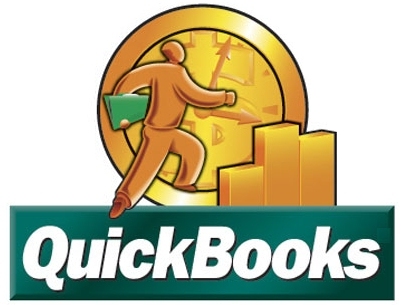WIMP software is user-friendly. It has numerous useful features, which will become more familiar with use. Among them are:
On pages that exceed the maximum row count, the bottom of the page will give the option of ‘Next’. Using the access key for ‘Next’, you can use the jump-menu and select your desired page.
Like most web-based applications, WIMP software is heavily mouse driven. We fully use the advantage of access keys (see Wikipedia page), while utilizing the tab key (forward) and shift-tab keys (to go backward).
Should a customer call while you are otherwise busy, and you don’t want to lose your place, click on the WIMP icon in the upper right hand corner and a new tab will open. When finished, simply switch back to your old tab and continue work as usual.
The Go line. This is an immediate search option to find information. It is located below your task bar (see the “Go” button). For example, the first 3 letters of a customer’s information can be entered (e.g. ‘ABC’). Should you need more information, Tab Index to the next area to enter more data. Click the mouse and do anything to change focus and WIMP software will search matches for ‘ABC’ with a Customer Action Menu. This works for Reference, Driver and Job Number. If the exact Job Number is entered, you are directed to that Job.